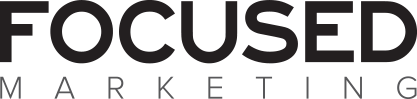by fmadmin | Jun 8, 2020 | Content, Digital, Training
As a journalist who has written for both print publications and online content, I’ve found the difference between print and web content is actually the reader.
You see a print reader is generally relaxed, sitting in a comfy chair with some spare time and less fatigued eyes. Whereas, online readers are usually attached to a work desk or utilising a small mobile device – they’re stressed, time poor and fatigued. Therefore, they don’t tend to read as much, instead they scan content and only take in ‘snack’ size pieces of information.
How to write for the online reader
Get to the point
Arrange your content with the most important information at the top, similar to how news articles and press releases are written, this is the best way to get to the point. The most important content is usually what your website page is about, for example, if it’s your home page it will have who, what, where and how your business/service/product operates.
Web copy needs to be:
- Concise – Think of it as half the word count of print publications. Keep your headings short (less than 10 words long) and discuss only one idea per paragraph. A paragraph of web copy is about 10 – 150 words long and you might have up to two paragraphs on one topic but only one idea per paragraph.
- Scannable – Use short sentences, bullet points, lists, highlight key words and underline hyperlinks.
- Credible – Your content needs to be accurate and trustworthy, so research your facts and figures. And triple check your spelling and grammar.
- Objective – Avoid obvious promotional writing or being too jargon heavy, ensure there is clear direction as to where the reader should go next to learn more, buy or contact you.
Keep it modern
How I can tell if a website is dated (aside from design) is it will read like a mission statement for the business! Your website copy is to tell the reader what’s in it for them – what solutions you can provide, what are the benefits of using your product and services and why should they choose you over your competitors.
Remember, it’s all about them. What you can do for them, how you can solve their problem. Ideally, only your ‘about us’ page should be about you and your mission statement.
TIP: Test your copy by reading content aloud and asking, ‘so what?’ Does this paragraph benefit a reader, client or customer?
Web copy is copywriting
I describe copywriting as ‘writing words that sell’. When writing to sell, try not to focus on the features, instead sell the benefits.
For example:
The features of accounting services might be – Tax planning with a qualified accountant
The benefits of accounting services could be – Freedom to concentrate on growing your business by letting us worry about your tax.
Turn your features into benefits for the reader and you’ll succeed two-fold, your content will be all about them and you’ll increase sales in your product or services. Regardless of your business or industry, or whether the purpose of your website is to persuade, sell, inform, enforce compliance or entertain, your website content should always be written with the reader in mind.
by fmadmin | Jun 8, 2020 | Digital, Training
2020 has been quite a year for me. We moved back to Australia from the UK at the end of 2019, so 2020 was about settling the children in to school and then looking for work. I started work with Focused Marketing at the beginning of March. By the end of March we were all working from home in isolation due to Covid-19. It was not the start I had envisaged, but as a company we were quick to recognise what needed to happen to keep the wheels turning for both our business and our clients’.
One of our first priorities was to set up a series of free webinars. This had been a plan for some time but was the perfect opportunity to connect now that we were suddenly all so isolated.We had Teams installed but it wasn’t being used to its full potential. We started using it immediately for our daily meetings at home and utilising the instant messaging feature for quick catch-ups. I set up some current projects in Teams and created an onboarding channel where people could test it out, report any issues and familiarise themselves with the system. For our webinars we decided to use Teams Live to enable us to stream live video and digital content to potentially larger online audiences.
What is the difference between Teams Meeting and Teams Live?
Teams Meeting allows everyone able to speak and participate and are designed for real-time synergy and conversation between a group of people. Teams Live events are ideal for presentation style webinars where attendees are listening and viewing. Up to 10,000 attendees can join an event but their only means of participating is by submitting written questions to the presenter, giving the presenter control over the webinar. Attendees do not have the ability to speak.
What license do you need for Teams Live?
To create a Teams Live event you will need an Office 365 E1, E3, E5, A3 or A5 licence which includes Microsoft Teams. We asked our amazing IT providers, Crofti, to assist us with this part and set up the permissions. The tutorials and help sections on the Microsoft website are also really comprehensive and this is a great starting place if you don’t have an IT department to call upon.
The Event Roles
There are roles involved in organising a Teams Live event; the organiser, producer, presenter and attendee. The organiser schedules the live event and checks that the event is set up with the correct permissions for both the event group (who manage the event) and also for the attendees. The prganiser will select the presenters and the producer and will create the event in Teams Live, similar to how you would create a normal meeting in Outlook or a Teams meeting.
The producer is responsible for starting and stopping the event, as well as selecting the content and layout and sharing the presenter’s screen. There can only be one producer.
As the name suggests, the presenter presents audio, video, or a screen to the live event. You can have multiple presenters on your live Teams Live event.
And most important are the attendees, who are the viewers. While they do not have the ability to speak, they are able to type questions in the Q&A section if the producer has chosen to include this when the event was set up. The producer can also read the questions before deciding whether to publish them to the presenter.
Attendees can attend either anonymously or authenticated if they have logged into their Microsoft account.
Creating a Teams Live Event
Once you have the Microsoft Teams live events feature for your organisation, you can create your event. Step-by-step links from Microsoft are below:
Step 1. Schedule a live event
Step 2. Invite attendees
Step 3. Produce your live event
Step 3a. Present in your live event
Step 4. Manage the recording and reports
What I have learned setting up and using Teams Live.
Practice and practice some more! Before our first live event, I set up several rehearsals, so we could all become accustomed to our roles and practice sharing our screens. My roles are organiser and producer, so what I see on my screen is different from what a presenter sees. If you are not in the same office, it may take a little bit of trial and error for everyone to work out how to share their content and check the audio is working.
For our first live webinar we shared the Powerpoint screen, but the video feed of the presenter was not shown. For our second webinar, we decided to use a split screen so video and the presentation were both visible. We work across both PC and Mac, so rehearsals are an important part of the process to ensure everything is working as it should be.
The producer sends the presenters a link. Be sure to join in your required role if you are a presenter or producer and not as an attendee.
During the live event, the producer can see a live count of how many people are watching, but not their names. After the event, you can download the attendee report that will list each attendee’s name, email, time they joined and left the event.
As long as you are ‘pre-live’ you can talk with all the presenters and producers in the Live Events meeting. As soon as ‘start’ is pressed to broadcast to the audience, they are able hear everything you say in the meeting. Organise for the event group to join about 20 minutes before your start time. It’s good practice to have an introduction slide indicating the event will begin shortly. Start the live broadcast about 10 minutes early to ensure everything is working. Leave all audio muted until you’re ready to go live with your presenter at the start of the live event, otherwise their audio will go out to the audience. As a producer you can remote-mute them, but they have to un-mute themselves.
Another important takeaway to note, is that there is a 15 to 60 second delay from the time a media stream is broadcast to when attendees see it.
Teams Live has a variety of backgrounds you can add to ensure you have a clutter free and tidy space behind you when presenting, check these out in your rehearsal. If you choose a minimalist white background, consider wearing a dark or bright colour, avoid white or you won’t be seen very well!
Please get in touch! I would absolutely love to hear from anyone that has recently started using Teams Live. What top tips do you have, what do you like about it or what do you struggle with?
Our upcoming webinars are profiled on our Eventbrite page.
Recordings from previous webinars are on our Youtube channel.
If you have some topics you would like us to cover in our webinars, please let us know.
by fmadmin | May 14, 2020 | Digital
We’ve all experienced that frustrating feeling of landing on a website and not being able to find the information we’re looking for. Maybe the links are broken, the content is arranged in such a way it’s impossible to find things, things are slow to load or maybe the website is just plain ugly to look at.
Your website is a powerful extension of your brand. How confident are you that yours is attractive to customers or clients, and is easy to navigate?
Well, it’s your lucky day. We’re going to let you in on a few secrets to make sure your website is the best it can be. Mark the performance of your own website against each of the four criteria below to determine whether or not your website is at its best.
- Best Practice Design & Functionality
Websites can become outdated very quickly, both in terms of design and technology. If your website is custom built, make sure you stay on top of best practice techniques and incorporate these into your design every 6-12 months. If you are using a template from a themed site, such as WordPress, be sure to update the theme each time the developer releases an update. This will keep your site looking fresh and incorporate the latest functionality. You should also update your content on a regular basis. This means reviewing your text to make sure it is up to date, relevant and interesting, as well as rotating the imagery you use throughout your site to keep things fresh.
- Responsive Design
Today, consumers view websites on a variety of devices with different screen sizes, from phones to tablets to desktops. It is critical that your site looks great and is easy to navigate on each of these platforms. When people visit your website it should be a positive experience with no difficulty navigating around the site. Be sure to test how your website looks on different devices, and adjust your layout accordingly.
- Clear Navigation
Whilst your website makes logical sense to you, it’s important that not all brains work the same, particularly new users who are not familiar with the way you do business. For this reason, it is important to consider how easy it is for people to find what they need on your site. Is content organised in a logical method? Are your menu bars clear and comprehensive?
Spend some time researching your customer path. What information will they search for? How are they moving around the site and why? Much like the purchasing journey you aim to achieve in person, this process should be equally smooth and enjoyable online.
- Visual Appeal & White Space
A picture speaks a thousand words and this couldn’t be truer for online content. People are time-poor and come to your site to find information quickly – don’t bog them down with walls of text. Images build your brand persona and help tell your story, but don’t over do it; white space is important too. It helps visitors focus on the important aspects of the page without becoming too overwhelmed. It helps guide the reader’s eyes as they follow the path of your content down the page.
We know, we know. You’re SO busy. But if you want to keep it that way, set aside some time and make sure your website is working as hard as you are and not driving potential new business away.
by fmadmin | May 14, 2020 | Digital
Being heavily involved in marketing and social media, there is one sentence I hear more than any other – “how do I build my following?”
Now, while I encourage people NOT to focus on the numbers, we do need to acknowledge the truth. The higher your following, the more attention you’ll receive.
There are many ways you can build your following (or as I prefer to call it – community) and ultimately gain traction, leading to an enhanced database and possible client generation. And the best part? You do not have to give out free cars like Oprah, or lure people with your magic pipe, as per the Pied Piper. It is actually incredibly simple when you break it down into 3 easy steps.
1: Know your platforms. There is nothing worse than seeing someone post the identical image and content across all forms of social media. It not only is visually displeasing; it shows your lack of knowledge. Know your audience on each platform, cater your content and imagery to that audience, and post at the relevant times. Yes, it may mean more work for you in the long run, but if an additional 15 minutes gains you an additional 15 followers (and potentially clients), then isn’t it worth it?
2: Have a strategy. Once you feel you are comfortable with your ‘social media knowledge’ you need to put that knowledge into place and form a strategy. Plan your content, source your imagery and have it all pre-scheduled and ready to go. This allows you to not only create an appealing aesthetic (particularly important on Instagram), but to ensure you are not posting in a hurry – which can leave posts seeming rushed and unprofessional.
3: Be active. This is probably the most important. Just like you need to exercise to increase fitness, you need to be an active member of your own community in order for it to grow. If you schedule 3 posts to Instagram for a week, but don’t actively comment, like and ENGAGE on the platform, then don’t expect your numbers to grow. The same goes for Facebook and LinkedIn.
Like posts from other businesses you admire.
Share blogs that you have found interesting.
Comment on a post if it has resonated with you.
They are all small, easy steps to take and I can guarantee you that if you come across as engaged with your online community, they will engage with you right back.
by fmadmin | May 12, 2020 | Training
Do your symptoms include stress, fatigue, distractedness, lack of motivation and energy? Before you begin down the dangerous path of Dr Google, I encourage you to read a little further as you may simply be battling the common syndrome known as ‘burnout’.
In a time where we are surrounded by technology and can easily access our emails at any time of day, it’s not surprising that more and more people are finding it hard to ‘switch off’ – literally.
If you have experienced it before, you will know what I’m talking about. But for all of you who have been lucky enough to avoid it for this long, here are the main signs to look out for:
Do you feel guilt for not spending enough time with your family and friends?
Have you found yourself become resentful of your work?
Has a loved one asked you to reduce your working hours?
Have you been experiencing heightened emotions?
If you answered yes to one or more of these, it may be time to sit back, embark on a ‘digital detox’ and re-evaluate your current situation.
If it is your work life causing you stress, have a chat to your manager about your concerns and come to an arrangement that has a better balance for you. More and more workplaces are becoming incredibly flexible when it comes to working arrangements, as there’s no such thing as a ‘normal’ routine anymore.
Also, see if your workplace offers any inhouse counselling. It can be surprising just how much lighter you’ll feel after talking to someone who is not in your direct work or home life circle.
How you manage your burnout will largely depend on your type of personality. While some may take a month off work and lie on a beach in Bali, others may find this exacerbates the feeling, due to lack of control of what is happening back at work. These types may find it more beneficial to add subtle tweaks to their existing routine, such as meditating before bed, or setting up some rostered days off in their calendar.
Just like any syndrome, it needs to be treated accordingly.
While ‘burnout’ isn’t officially in the ‘mental disorders’ family, it can lead to more serious issues over time, such as depression, anxiety or alcohol abuse.
So remember – there is no weakness in needing help. But there IS great strength in asking for it.
by Kasey Rainbow, Administration Assistant