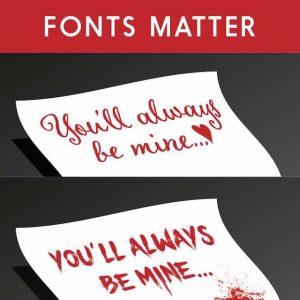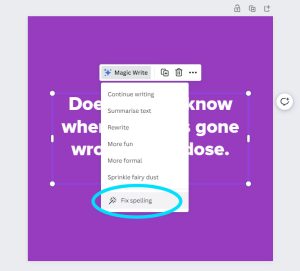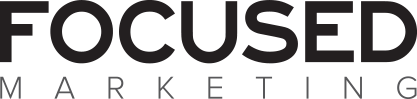by fmadmin | Oct 5, 2023 | Content, Design, Training
In honour of 10 years of everyone’s favourite accessible design platform, we’re sharing our top 10 tips and tricks for non-designers.
Canva’s simplicity, affordability and ease of use makes it an excellent tool in the belt for business marketing. However, many users don’t have a background in design and are learning on the fly, which means the quality of output suffers. While it’s worth investing in professional graphic design services, Canva definitely has its place – but please use wisely 😉
Here’s our top 10 tricks for beginners looking to harness the power of Canva for business purposes.
1. Use Brand Kits for consistency
Brand Kits are an excellent feature that is available to Canva Pro users. A Brand Kit is a style library of sorts that allows you to define your company logos, colour palette, fonts, and even photography, graphic elements, and icons. Brand Kits streamline the design process and make it easy to create consistent and on-brand designs that will strengthen your brand recognition and trustworthiness. (And earn you brownie points with your marketing team.)
- Consistency is key: Ensure that your designs align with your brand’s visual identity. If you look at a visual overview of your branded materials, does your design feel like part of the family?
2. Be conscious of spacing and alignment

The guidelines are there for a reason! Watch out for spacing and alignment.
Image credit: Imgflip
Paying attention to spacing and alignment will make your designs appear more polished and professional.
- Are elements too close to each other, or the page edge? Use Canva’s built-in page margins to make sure key elements like text aren’t sitting too close to the edge of the page. Allow “breathing room” around elements so they don’t look too crowded.
- Are elements aligned to each other? Consistent alignment and spacing will make your design tidier and more unified. Use the “Position” tool in the top menu bar to easily align elements.
3. Create balanced designs
Learning to create visually balanced designs is a somewhat intuitional skill you’ll pick up over time.
- Do: Use a mix of left and right-aligned elements to help balance each other out. Centred layouts usually look best when everything is centred.
- Don’t: Use a mix of left, right, and centre-aligned elements as this tends to look messy.
4. Keep it simple
Canva is constantly rolling out new features and additional effects, filters and more. But try not to be tempted by all that seems cool and shiny, and always refer to your brand guidelines or Canva Brand Kit. Your friendly local graphic designer is begging you to PLEASE step away from that drop shadow or neon text effect. Simple designs are often the most impactful – and harder to mess up 😉
- Less is more: Stick to a clean design whenever possible, avoid cluttering your designs with unnecessary text or graphics.
- Choose a focal point: Highlight one central element or message in your design to make it stand out. Use colour, size, or positioning to draw attention to this focal point.
5. Typography matters
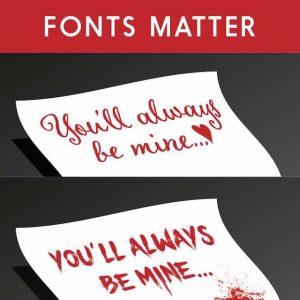
When font selection goes wrong. Stick to your brand fonts, always!
Image credit: Digital Synopsis
Typography can make or break a design.
- Stick to your brand fonts: Always refer to the font styles defined by your brand guidelines and don’t go astray with random fonts, no matter how much you like them!
- Create a clear typographical hierarchy: Use different weights and sizes for headings, subheadings and body text.
- Be mindful of readability: Make sure your text stands out against the background.
6. Keep your project library tidy
I know it’s boring, and we can all be guilty of letting our filing system slide – but keeping your designs organised will really help in the long term! It’s easy for your project library to become cluttered over time. When it’s challenging to find what you need quickly, design consistency can also take a hit.
- Create folders and group designs: I also like to keep related projects – e.g. a series of social posts for one month – all in one design with multiple pages, rather than making a new design each time.
- Use descriptive names for easy searching: Avoid vague titles like “Design 1” or “Untitled”, that’s not going to be helpful later on!
- Be ruthless about archiving and deleting: Archive designs you no longer need but want to be able to retrieve, and delete unused designs to streamline and free up space.
7. Get to know the basic shortcuts
Familiarising yourself with the commonly used shortcuts can do wonders for speeding up your workflow.
- Layers: Canva, like most graphics applications, works in a layering system where elements or groups of elements each sit on their own layer. With multiple overlapping elements on the page, it can become tricky to select and edit specific layers. One of my favourite shortcuts that’s often overlooked is Control + clicking on an element to select the one below. The shortcuts to Send Backward, Send Forward, Send to Back and Send to Front are also very useful.
- Copying elements: Option + clicking and dragging an element will make a copy, while Option + Shift + clicking and dragging an element keeps the copied element snapped in place vertically or horizontally which is great for keeping your design tidy.
- Grouping: Grouping objects together can also make designs easier to manage. Simply use Control + G and Control + Shift + G to group and ungroup.
8. Spell-check is magic
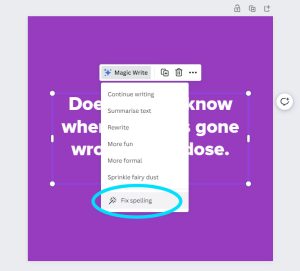
Make the most of Canva’s built-in spell-check feature.
This isn’t Canva-specific, but please, PLEASE keep an eye out for typos and grammatical errors in your designs. A business that consistently puts out content riddled with spelling mistakes comes across unprofessional.
- “Fix spelling” in Canva: This is a built-in spell-check tool offered by Canva. Simply select a text box, click Magic Write, then select “Fix spelling” from the dropdown menu. Abracadabra!
- Even the best magicians need an assistant: Get someone else to double check your design if possible. Sometimes even the most glaring of typos can slip past when you’ve been looking at a design for too long – so getting a second set of eyes is always a good idea.
9. Share and collaborate on your designs
Canva offers some great features for easy collaboration within your organisation or with external contributors (like your marketing/design team).
- Use a collaboration link: Use this to share your design with others. You can set the permissions so the other person can view only, can make comments, or they can edit the design – even those without a Canva account. Learn more about collaboration links here.
- For more advanced users: Teams of 2 or more can enjoy premium Canva features plus even better team collaboration features by upgrading to a Canva for Teams account. Check out the pricing plans here.
10. Learn from Canva’s Design School
Canva offers a library of courses and tutorials ranging from basic design principles to advanced techniques.
- Check out Design School: Click here to explore Canva’s educational resources.
Canva is a versatile and user-friendly design platform that can greatly benefit businesses of all sizes. By following our top tips for beginners and continuing to hone your Canva proficiency, you can create effective designs that strengthen your brand’s image. Happy designing!
If you need further Canva training, help with Canva templates, or would like to level up with professional design services, our experts would love to help. Get in touch with Focused Marketing today.

by fmadmin | Sep 29, 2020 | Training
I started Focused Marketing equipped with extensive experience in tender writing and marketing gained while living in London and Sydney. What I wasn’t experienced in, was navigating the ebb and flow of running a business and at times the economic shocks that would occur on a national or global scale.
Now 14 years on, having successfully steered my business through the GFC and other economic uncertainty, I began reflecting on what helped me get through these times that might be beneficial for new businesses as we enter a new period of concern.
3 tips for new businesses to endure economic downturns
- Implement a resilient attitude
One of my favourite sayings to my team is ‘just keep swimming’. Sometimes, when your ‘to do’ list is piling up, you just have to line up your tasks, put your head down and work through them; irrespective of the storm that’s happening around you.
Make sure everyone in your team is clear on what the priorities are for the day/week/month. Providing a clear objective helps them focus and get through their projects while ensuring they’re prioritising the work that is most important to business survival/success.
- Get your house in order
Never underestimate the reduction in stress that being organised can bring to your business and your team. Knowing where important information is, keeping track of cashflow and having clear processes in place takes the day-to-day stress off you and your team.
Super, tax, and Christmas shut down periods are not emergencies! They happen every quarter or year and consequently money should be put aside every month. Putting money aside to cover these costs helps to keep your business running smoothly and reduces any costly legal mistakes.
- Build a support network
Being responsible for your own business and a team is stressful and well-meaning friends and family just don’t quite understand. I started Connect the Dots as a way of bringing together other female small business owners. It serves as a much-needed support group for bouncing off concerns and ideas with like-minded individuals.
Right now, we could all do with some extra support, so reach out to your support network whenever you can – remember, they’re in your corner.
Focused Marketing helps businesses of all sizes and industries, with our team experienced in strategic marketing, branding, graphic design, communications and website development, we’re ready to help Australian businesses thrive this year and beyond.
by fmadmin | Jun 8, 2020 | Content, Digital, Training
As a journalist who has written for both print publications and online content, I’ve found the difference between print and web content is actually the reader.
You see a print reader is generally relaxed, sitting in a comfy chair with some spare time and less fatigued eyes. Whereas, online readers are usually attached to a work desk or utilising a small mobile device – they’re stressed, time poor and fatigued. Therefore, they don’t tend to read as much, instead they scan content and only take in ‘snack’ size pieces of information.
How to write for the online reader
Get to the point
Arrange your content with the most important information at the top, similar to how news articles and press releases are written, this is the best way to get to the point. The most important content is usually what your website page is about, for example, if it’s your home page it will have who, what, where and how your business/service/product operates.
Web copy needs to be:
- Concise – Think of it as half the word count of print publications. Keep your headings short (less than 10 words long) and discuss only one idea per paragraph. A paragraph of web copy is about 10 – 150 words long and you might have up to two paragraphs on one topic but only one idea per paragraph.
- Scannable – Use short sentences, bullet points, lists, highlight key words and underline hyperlinks.
- Credible – Your content needs to be accurate and trustworthy, so research your facts and figures. And triple check your spelling and grammar.
- Objective – Avoid obvious promotional writing or being too jargon heavy, ensure there is clear direction as to where the reader should go next to learn more, buy or contact you.
Keep it modern
How I can tell if a website is dated (aside from design) is it will read like a mission statement for the business! Your website copy is to tell the reader what’s in it for them – what solutions you can provide, what are the benefits of using your product and services and why should they choose you over your competitors.
Remember, it’s all about them. What you can do for them, how you can solve their problem. Ideally, only your ‘about us’ page should be about you and your mission statement.
TIP: Test your copy by reading content aloud and asking, ‘so what?’ Does this paragraph benefit a reader, client or customer?
Web copy is copywriting
I describe copywriting as ‘writing words that sell’. When writing to sell, try not to focus on the features, instead sell the benefits.
For example:
The features of accounting services might be – Tax planning with a qualified accountant
The benefits of accounting services could be – Freedom to concentrate on growing your business by letting us worry about your tax.
Turn your features into benefits for the reader and you’ll succeed two-fold, your content will be all about them and you’ll increase sales in your product or services. Regardless of your business or industry, or whether the purpose of your website is to persuade, sell, inform, enforce compliance or entertain, your website content should always be written with the reader in mind.
by fmadmin | Jun 8, 2020 | Digital, Training
2020 has been quite a year for me. We moved back to Australia from the UK at the end of 2019, so 2020 was about settling the children in to school and then looking for work. I started work with Focused Marketing at the beginning of March. By the end of March we were all working from home in isolation due to Covid-19. It was not the start I had envisaged, but as a company we were quick to recognise what needed to happen to keep the wheels turning for both our business and our clients’.
One of our first priorities was to set up a series of free webinars. This had been a plan for some time but was the perfect opportunity to connect now that we were suddenly all so isolated.We had Teams installed but it wasn’t being used to its full potential. We started using it immediately for our daily meetings at home and utilising the instant messaging feature for quick catch-ups. I set up some current projects in Teams and created an onboarding channel where people could test it out, report any issues and familiarise themselves with the system. For our webinars we decided to use Teams Live to enable us to stream live video and digital content to potentially larger online audiences.
What is the difference between Teams Meeting and Teams Live?
Teams Meeting allows everyone able to speak and participate and are designed for real-time synergy and conversation between a group of people. Teams Live events are ideal for presentation style webinars where attendees are listening and viewing. Up to 10,000 attendees can join an event but their only means of participating is by submitting written questions to the presenter, giving the presenter control over the webinar. Attendees do not have the ability to speak.
What license do you need for Teams Live?
To create a Teams Live event you will need an Office 365 E1, E3, E5, A3 or A5 licence which includes Microsoft Teams. We asked our amazing IT providers, Crofti, to assist us with this part and set up the permissions. The tutorials and help sections on the Microsoft website are also really comprehensive and this is a great starting place if you don’t have an IT department to call upon.
The Event Roles
There are roles involved in organising a Teams Live event; the organiser, producer, presenter and attendee. The organiser schedules the live event and checks that the event is set up with the correct permissions for both the event group (who manage the event) and also for the attendees. The prganiser will select the presenters and the producer and will create the event in Teams Live, similar to how you would create a normal meeting in Outlook or a Teams meeting.
The producer is responsible for starting and stopping the event, as well as selecting the content and layout and sharing the presenter’s screen. There can only be one producer.
As the name suggests, the presenter presents audio, video, or a screen to the live event. You can have multiple presenters on your live Teams Live event.
And most important are the attendees, who are the viewers. While they do not have the ability to speak, they are able to type questions in the Q&A section if the producer has chosen to include this when the event was set up. The producer can also read the questions before deciding whether to publish them to the presenter.
Attendees can attend either anonymously or authenticated if they have logged into their Microsoft account.
Creating a Teams Live Event
Once you have the Microsoft Teams live events feature for your organisation, you can create your event. Step-by-step links from Microsoft are below:
Step 1. Schedule a live event
Step 2. Invite attendees
Step 3. Produce your live event
Step 3a. Present in your live event
Step 4. Manage the recording and reports
What I have learned setting up and using Teams Live.
Practice and practice some more! Before our first live event, I set up several rehearsals, so we could all become accustomed to our roles and practice sharing our screens. My roles are organiser and producer, so what I see on my screen is different from what a presenter sees. If you are not in the same office, it may take a little bit of trial and error for everyone to work out how to share their content and check the audio is working.
For our first live webinar we shared the Powerpoint screen, but the video feed of the presenter was not shown. For our second webinar, we decided to use a split screen so video and the presentation were both visible. We work across both PC and Mac, so rehearsals are an important part of the process to ensure everything is working as it should be.
The producer sends the presenters a link. Be sure to join in your required role if you are a presenter or producer and not as an attendee.
During the live event, the producer can see a live count of how many people are watching, but not their names. After the event, you can download the attendee report that will list each attendee’s name, email, time they joined and left the event.
As long as you are ‘pre-live’ you can talk with all the presenters and producers in the Live Events meeting. As soon as ‘start’ is pressed to broadcast to the audience, they are able hear everything you say in the meeting. Organise for the event group to join about 20 minutes before your start time. It’s good practice to have an introduction slide indicating the event will begin shortly. Start the live broadcast about 10 minutes early to ensure everything is working. Leave all audio muted until you’re ready to go live with your presenter at the start of the live event, otherwise their audio will go out to the audience. As a producer you can remote-mute them, but they have to un-mute themselves.
Another important takeaway to note, is that there is a 15 to 60 second delay from the time a media stream is broadcast to when attendees see it.
Teams Live has a variety of backgrounds you can add to ensure you have a clutter free and tidy space behind you when presenting, check these out in your rehearsal. If you choose a minimalist white background, consider wearing a dark or bright colour, avoid white or you won’t be seen very well!
Please get in touch! I would absolutely love to hear from anyone that has recently started using Teams Live. What top tips do you have, what do you like about it or what do you struggle with?
Our upcoming webinars are profiled on our Eventbrite page.
Recordings from previous webinars are on our Youtube channel.
If you have some topics you would like us to cover in our webinars, please let us know.
by fmadmin | May 12, 2020 | Training
Do your symptoms include stress, fatigue, distractedness, lack of motivation and energy? Before you begin down the dangerous path of Dr Google, I encourage you to read a little further as you may simply be battling the common syndrome known as ‘burnout’.
In a time where we are surrounded by technology and can easily access our emails at any time of day, it’s not surprising that more and more people are finding it hard to ‘switch off’ – literally.
If you have experienced it before, you will know what I’m talking about. But for all of you who have been lucky enough to avoid it for this long, here are the main signs to look out for:
Do you feel guilt for not spending enough time with your family and friends?
Have you found yourself become resentful of your work?
Has a loved one asked you to reduce your working hours?
Have you been experiencing heightened emotions?
If you answered yes to one or more of these, it may be time to sit back, embark on a ‘digital detox’ and re-evaluate your current situation.
If it is your work life causing you stress, have a chat to your manager about your concerns and come to an arrangement that has a better balance for you. More and more workplaces are becoming incredibly flexible when it comes to working arrangements, as there’s no such thing as a ‘normal’ routine anymore.
Also, see if your workplace offers any inhouse counselling. It can be surprising just how much lighter you’ll feel after talking to someone who is not in your direct work or home life circle.
How you manage your burnout will largely depend on your type of personality. While some may take a month off work and lie on a beach in Bali, others may find this exacerbates the feeling, due to lack of control of what is happening back at work. These types may find it more beneficial to add subtle tweaks to their existing routine, such as meditating before bed, or setting up some rostered days off in their calendar.
Just like any syndrome, it needs to be treated accordingly.
While ‘burnout’ isn’t officially in the ‘mental disorders’ family, it can lead to more serious issues over time, such as depression, anxiety or alcohol abuse.
So remember – there is no weakness in needing help. But there IS great strength in asking for it.
by Kasey Rainbow, Administration Assistant
by fmadmin | May 12, 2020 | Strategy, Training
Tired of high printing costs? Here are some tips of the trade to avoid the pit falls of the printing industry.
The land of print can be difficult to navigate and very costly too. Below are some hints and tips about the printing industry and how you can save money for your business.
Bulk printing can save you money, but what are the downfalls?
If you have a mid-to-large sized company, you may have considered bulk printing for cost efficiency – this means printing more stock than you need and storing it in a warehouse.
The positives of doing this is that you will save money on printing costs, while ensuring colour consistency and a quicker turnaround time.
The negatives of doing this is that you will have to guesstimate your future usage. The problem with this method is that your overstock print will sit around a warehouse, which can warp the paper and render it unusable. Unfortunately, there is a shelf life for paper.
Also keep in mind you will have to pay for storage and will need to have a plan on how to manage this going forward. You may need to implement a print content management system to manage the usage, waste and re-ordering.
Should I print offset or digital? What’s the difference?
Offset printing involves plates being made, which is an additional cost to your print run. You might not know this, but printing plates are thin, flat sheets of metal that are used in printing products like business cards, catalogues, and brochures. Offset does pose its advantages of cost efficiency, the larger the run the cheaper it will be. When it comes to brand control offset print ensures a better finished product and colour consistency for your brand – this includes paper stock, finishing and ink.
Remember, you cannot guarantee colour consistency from one digital print company to the next – they will all be different. This is because they use different printing machines that have very different processes of laying down the ink on the paper. This process changes how the colour will appear.
If you need a short print run, then a digital print will be your best bet. However, keep in mind that it will cost you more for a short/small run. My suggestion, to ensure a closer colour consistency, is to give your printer something physical to colour match to (a brochure or a flyer). They can try to print as closely as possible to something you have printed previously.
So, you want that custom cut business card…
If you have a funky die cut or a custom finish business card this will bare an additional price tag. The things you need to consider are your brand’s look and feel. Is this something you really need and can afford the print costs in the long run?
Custom prints are great for that standout brand; however, these types of print runs are offset which does hold a considerable turnaround time. So, if you’re willing to wait and have the cash to spend then a custom look is a great way to stand out from the crowd.
What to look out for when printing:
THINK! Think about colours, Cyan, Magenta, Yellow, K=Black – CMYK are the four printing inks that you will pay for every time the printer lays down ink on the paper. The printing company will pay for each toner cartridge, paper cost, and their operational costs. So, remember this when you’re weighing up your printing costs – this is the reason why your printing quotes vary.
Keeping that in mind, here are some tips below to keep your printing costs down:
- Ensure your black is 100 per cent black. What seems like black can actually be a combination of all four inks. It will seem like its black but be aware because you will be paying for all four inks!
- Check for SPOT or UV colours– Try and ensure you have your colours in CMYK, otherwise you will be charged more for spot and pantone matching system (pms) colours. There are positives and negatives to using these colour palettes, so be well informed before going ahead. Ask your printer for the cost breakdowns before proceeding with your print job.
- Check your paper stock– Sometimes going down a GSM of paper can save you money. Don’t be afraid to ask your printer and get a new print estimate.
- Avoid cheap online printers– Online printers will not offer you the best quality print because after all, you are getting what you paid for, a cheap print run. There won’t be that artwork check for you also. You will get back whatever you sent them.
- Cheap banners– You will most likely end up with a cheap banner that breaks, go for the middle ground price point to ensure decent quality.
- Digital– Do you need to print? Can you use a digital letterhead as opposed to a printed one? With a digital letterhead you can update/change and rebrand without the costs associated with reprinting the collateral and it is more sustainable.
- Have your artwork print ready– To avoid delays and additional costs, ensure your artwork is print ready to the printer’s specifications. Ensure your graphic designer has all the specs they need before they start the creative process.
- Quote around– Always try and get at least three printing quotes before making your decision.
While printing can make your brand stand out, it’s always best to get the right advice first from a professional – or it could stand out for the wrong reasons. Focused Marketing has the print, marketing and design expertise you need to navigate the complex world of printing. We can help guide you in the right direction without taking a toll on your budget. There are print and promotional solutions out there for every size business and we can help you to get exactly what you need, when you need it.
by Niki Contese, Graphic Designer